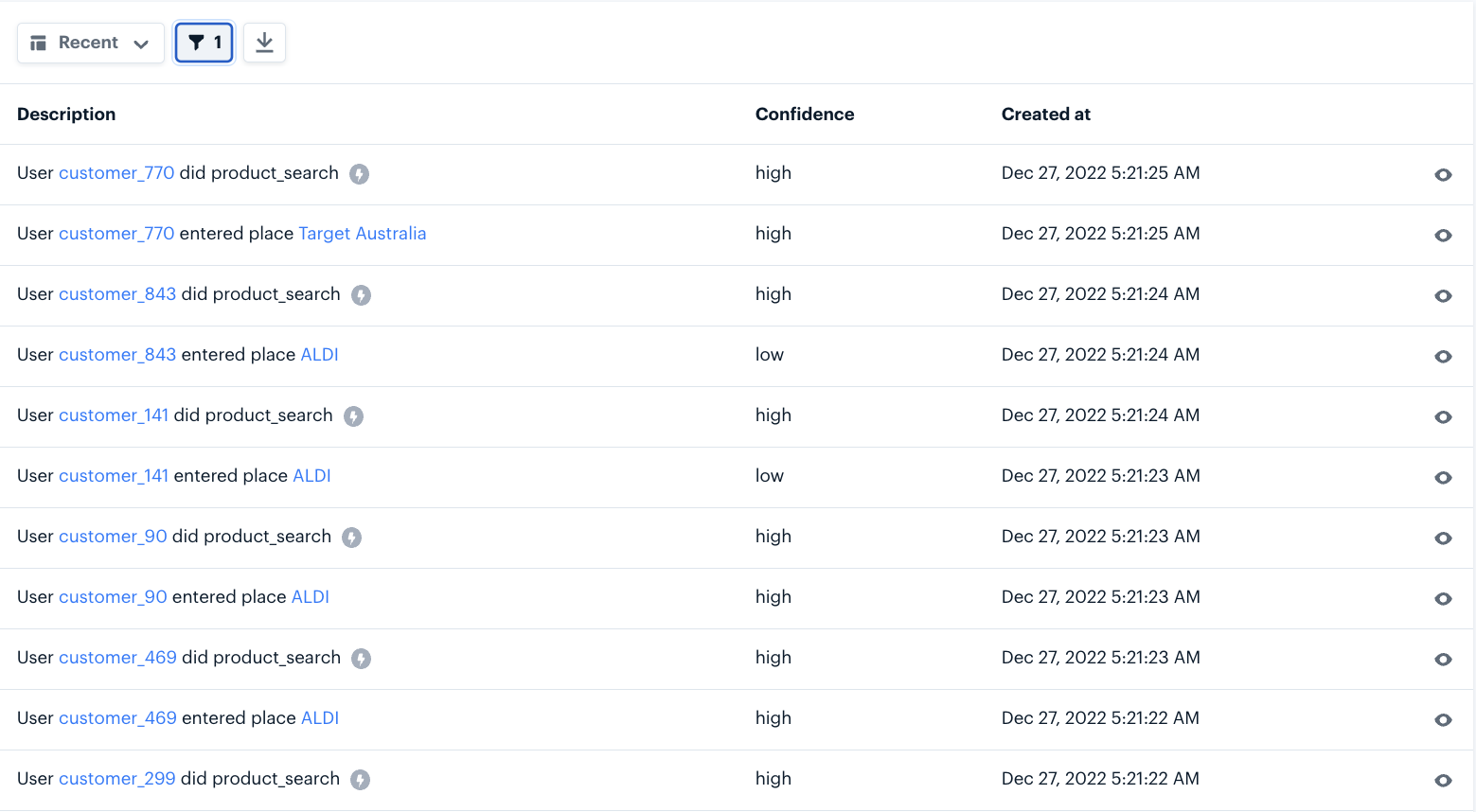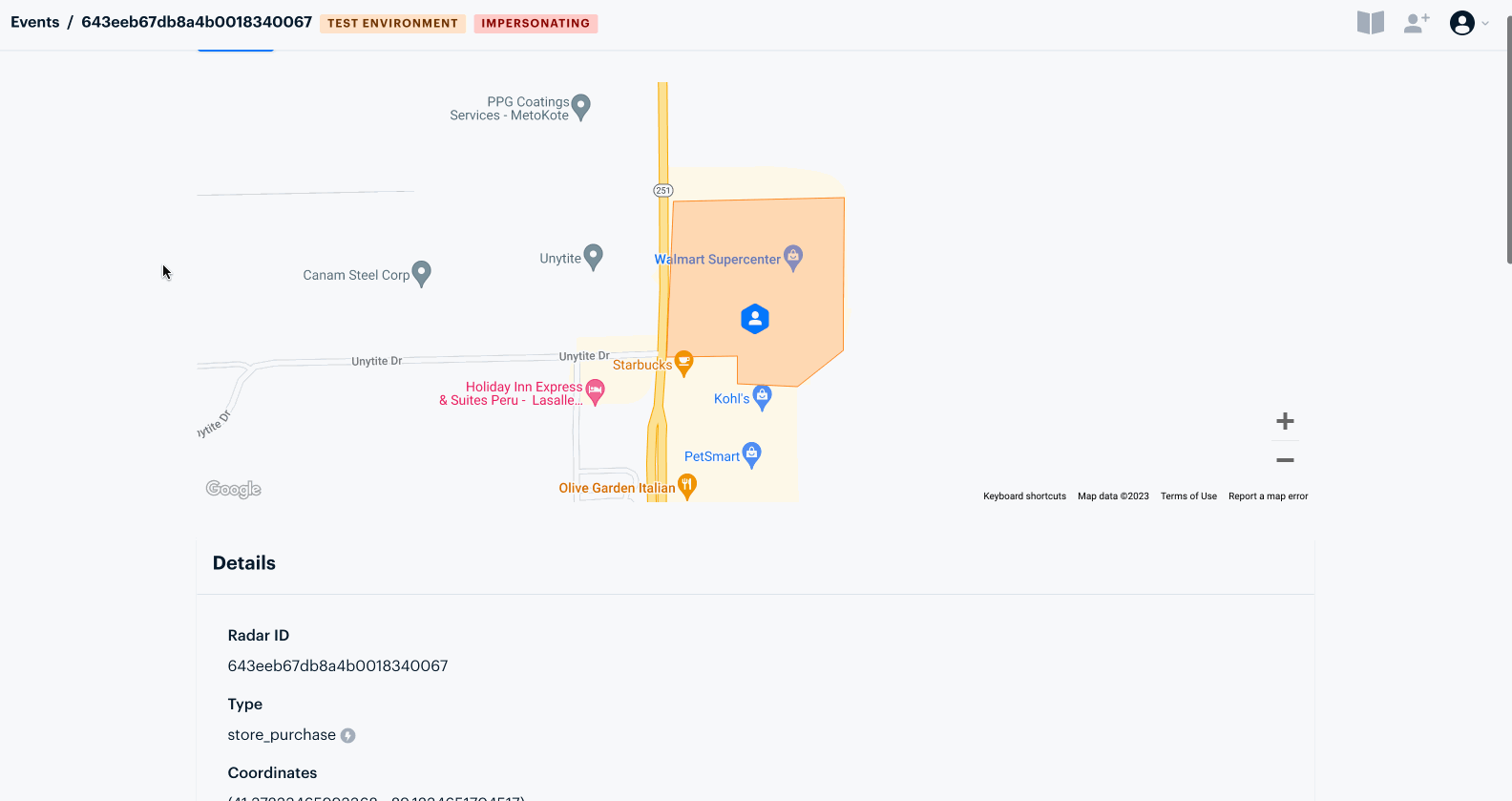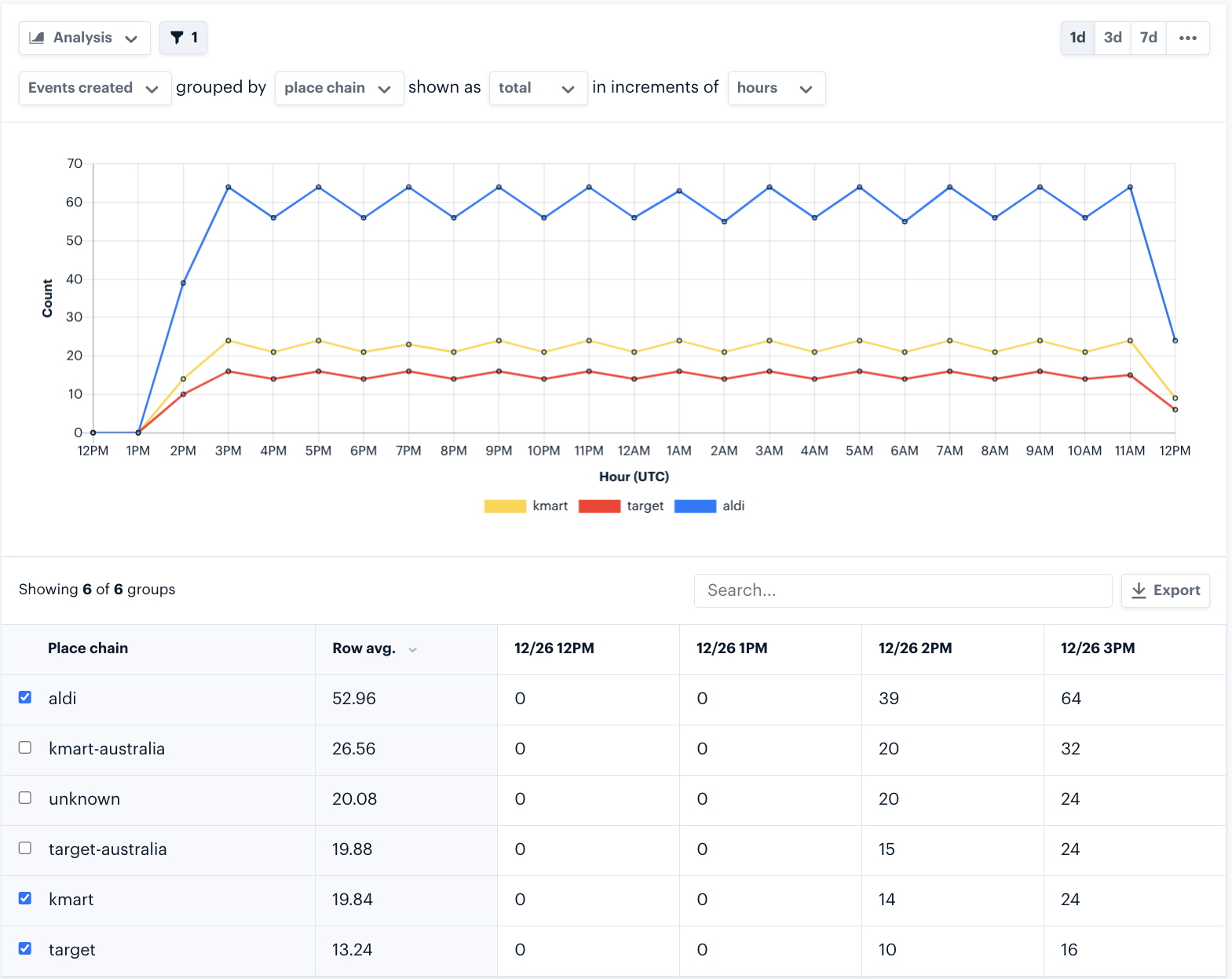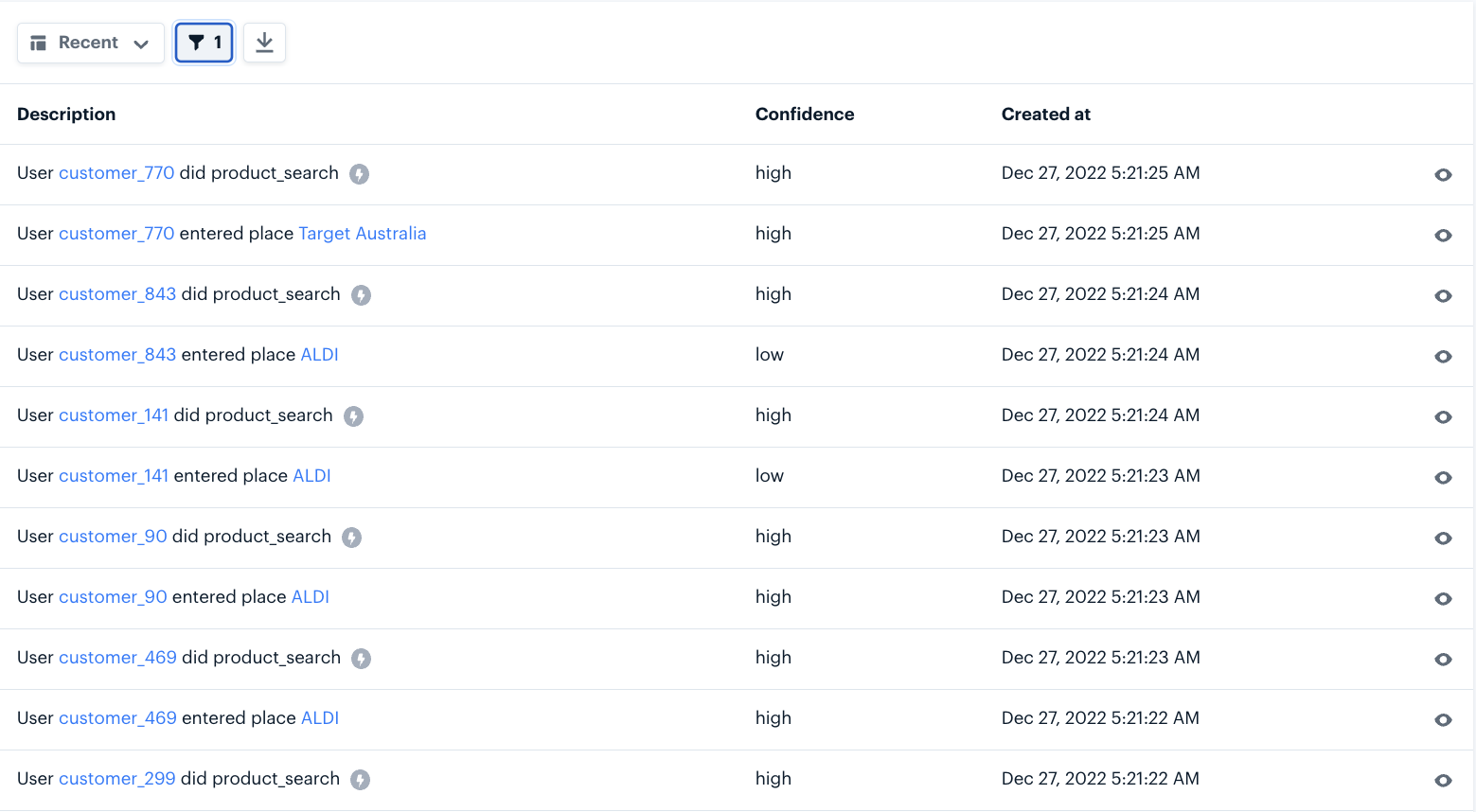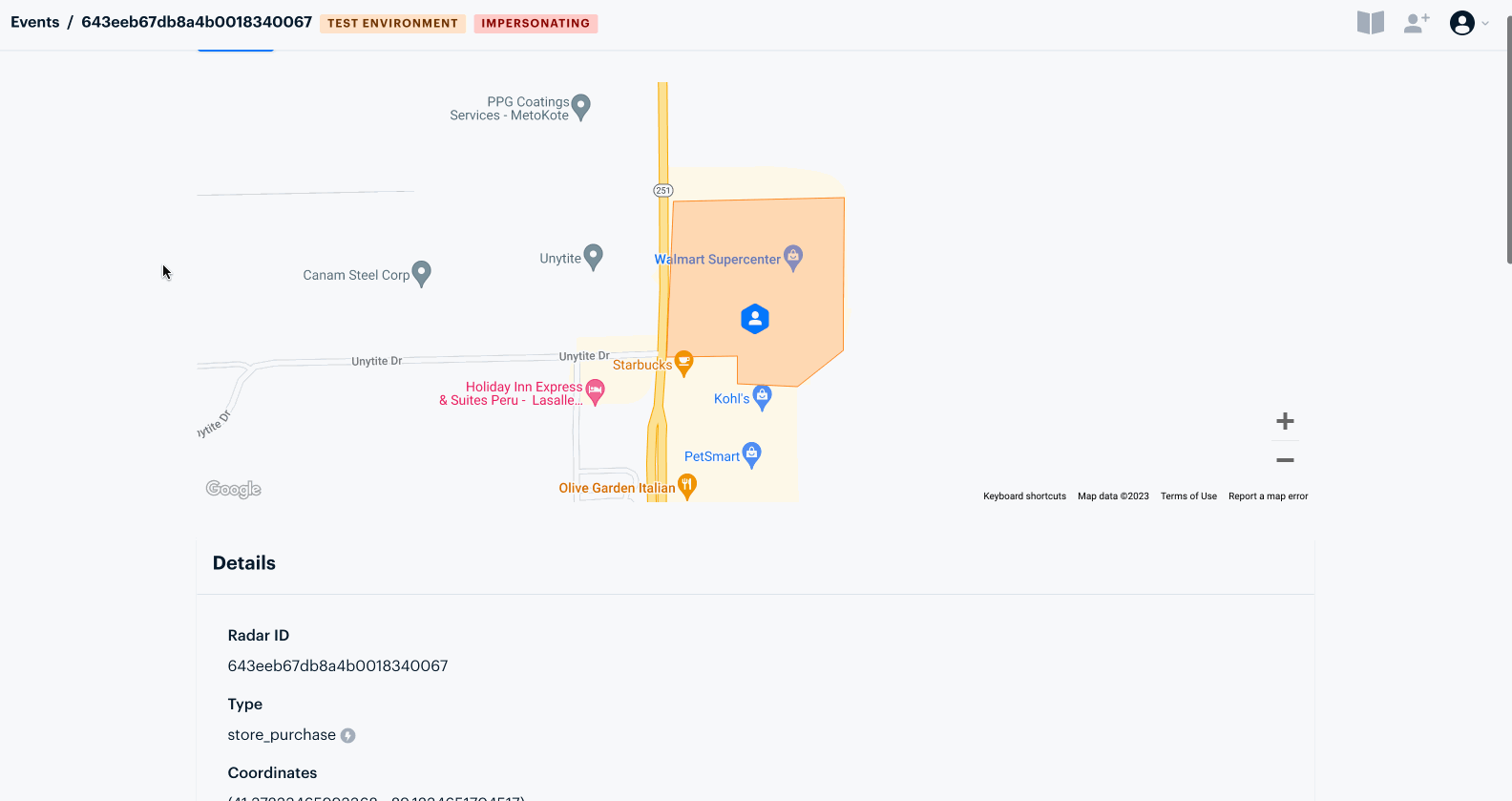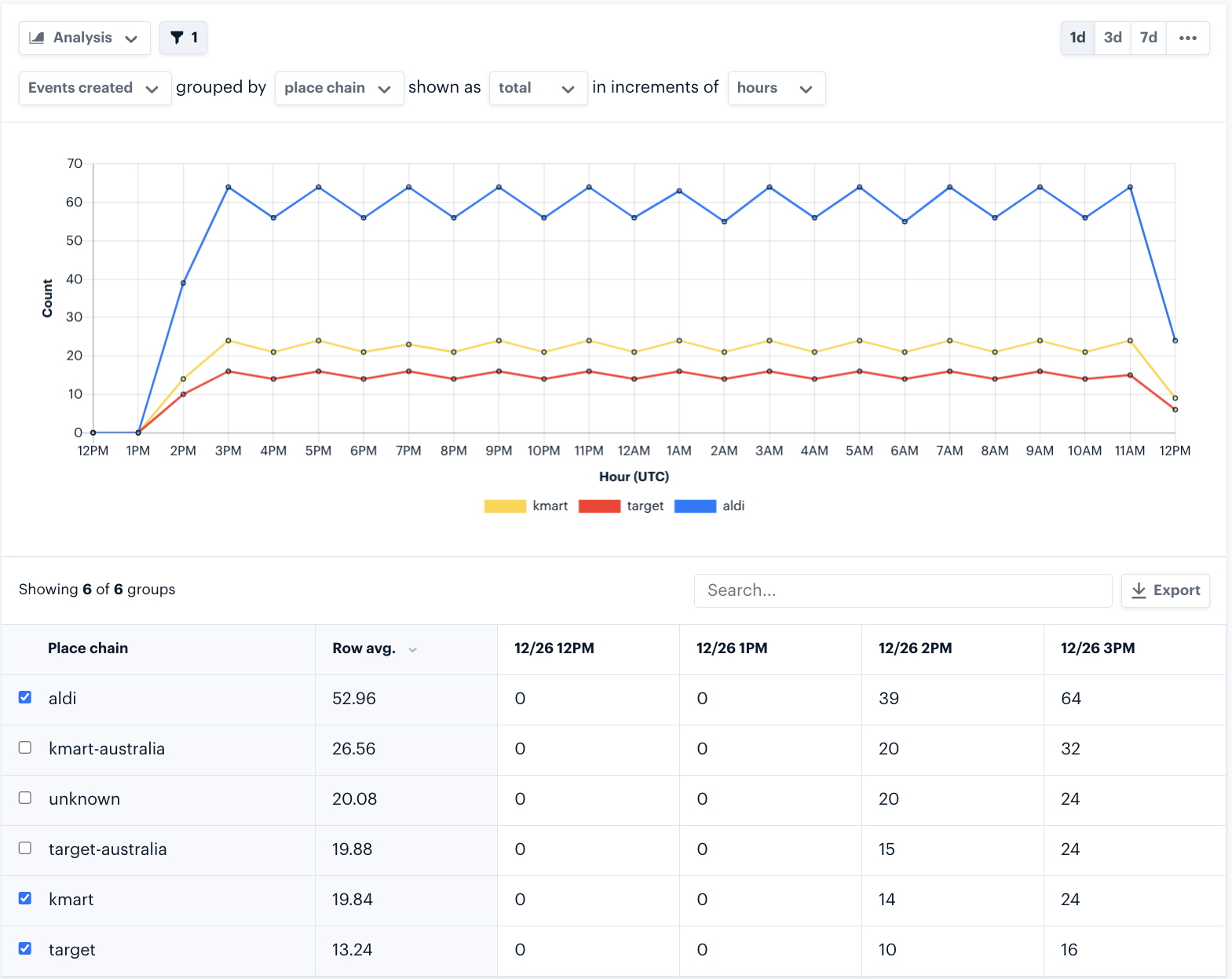Conversions are available on the Enterprise plan.
Languages used
- Swift
- Kotlin
Features used
Steps
1
Sign up for Radar
If you haven’t already, sign up for Radar to get your API key. You can create up to 1,000 geofences and make up to 100,000 API requests per month for free.Get API keys
2
Install the Radar SDK
iOS
If you’re starting from scratch, create a new Xcode project of type Single View App.Install the iOS SDK using CocoaPods or Carthage (recommended) or by downloading the framework and dragging it into your project.Initialize the SDK in yourAppDelegate class with your publishable API key.Android
The best way to add the SDK to your project is via Gradle. See the Android SDK installation guide.When your app starts, in applicationonCreate(), initialize the SDK with your publishable API key.3
Determine the conversions you want to track
To take advantage of Radar’s conversions API, you need to identify the events that are important to your business. Here are some examples:
| Conversion name | Example purpose | Placement | Event properties |
|---|---|---|---|
purchase | Measure the revenue driven from location-enabled features | After a user makes a purchase | revenue (number)pickup (boolean)in_store_mode (boolean) |
order_placed | Understand where users are placing orders within the app to prioritize personalized features | After a user places an order | revenue (number)applied_coupon (boolean) |
sign_up | Measure which stores are driving sign ups through store promotions | After a user completes the signup flow | referrer (string)rewards (boolean) |
product_search | Understand where customers are searching for products (i.e., in specific stores or at competitor locations) | After a user searches for a product | section (string) |
4
Set up Radar geofences or places
On the Geofences page, import geofences for your locations. For places, on the Settings page, monitor your desired place chains and categories. When processing conversions, Radar will determine if they happen at any of these geofences or places.
5
Log conversions via the Radar SDK
The following example demonstrates how to log a conversion when a user makes a purchase.
6
Conversions overview in the Radar dashboard
The Report page of the Radar dashboard has a Conversions tab that provides an overview of all conversions logged for a project. Understand how engagement with your app differs between opted-in and opted-out users. See the total revenue across all conversions that have been logged with 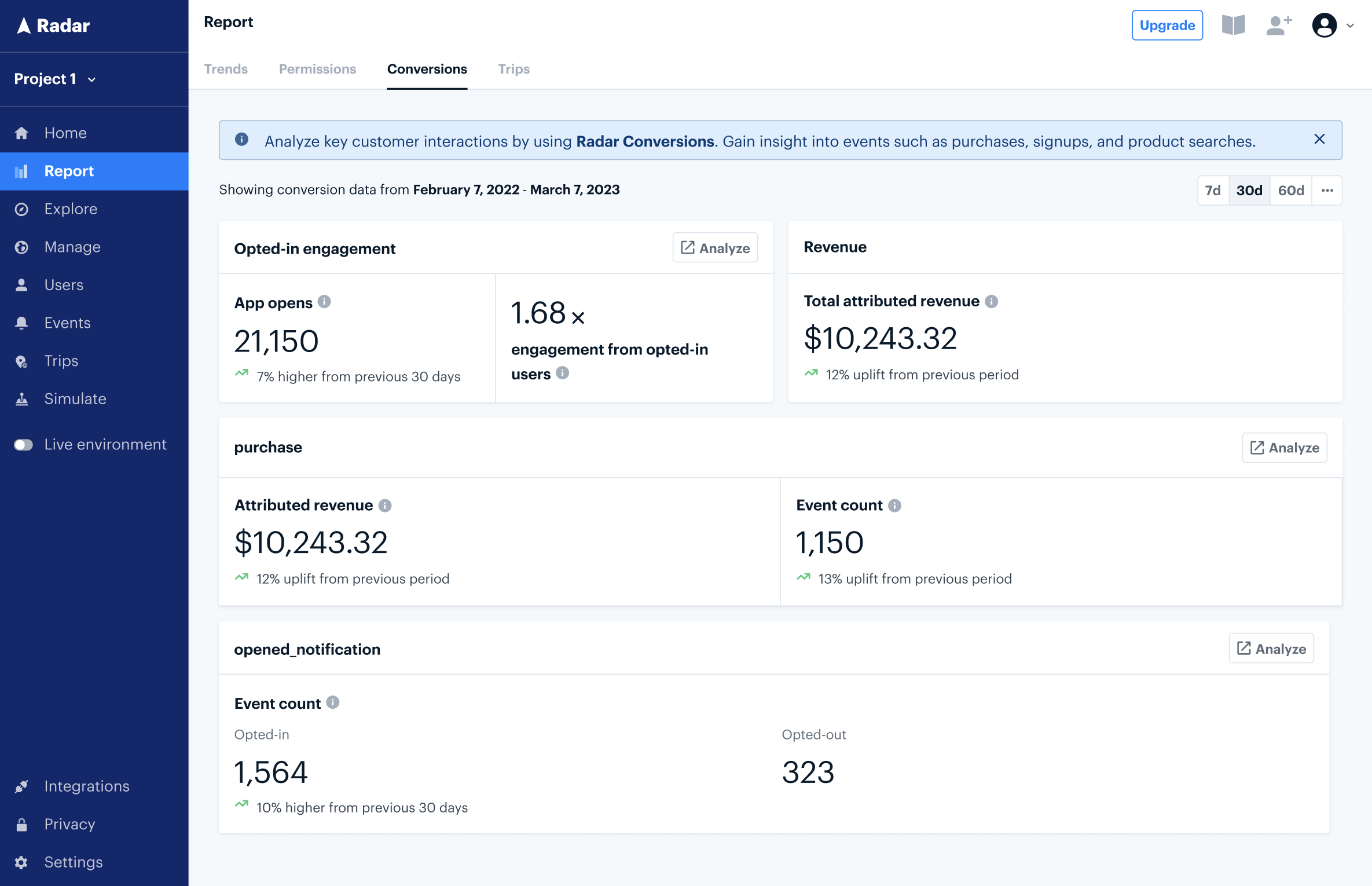
revenue.Below is an example of a fully populated Conversions page for a project that has logged conversions for purchase and opened_notification events: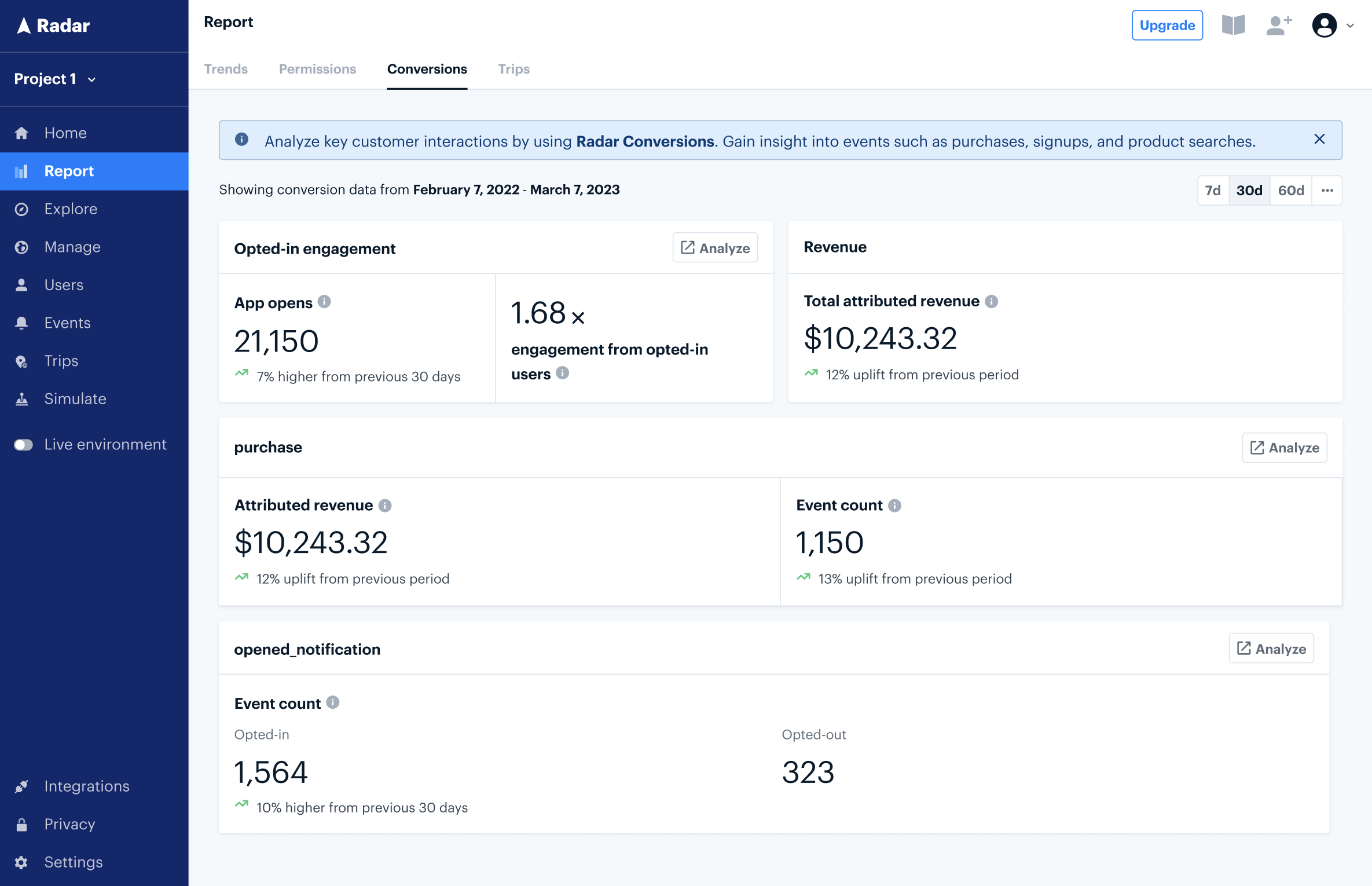
7
Analyze conversions across location context types
You can see when and where conversions were generated directly in the Radar dashboard. On the Events page, watch as conversions start to stream in: