Fraud is available on the Enterprise plan.
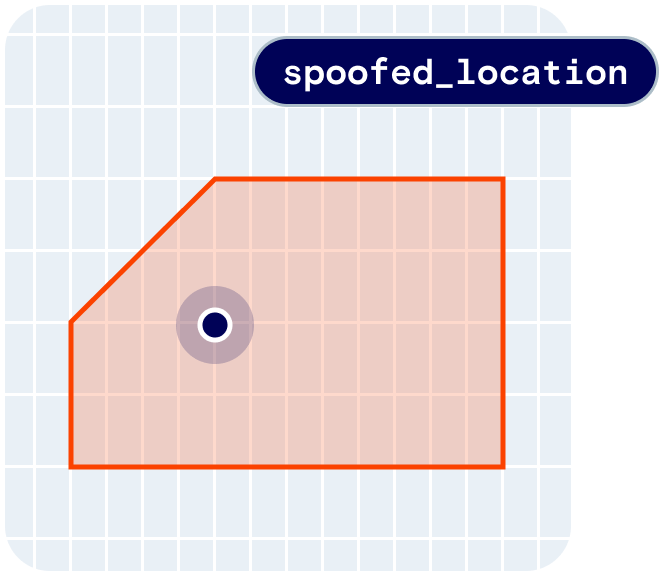
Quickstart
First, sign up for Radar and get an API key. Then, enable Fraud on the Settings page. From there, integrate the SDK, complete the steps below, and callRadar.trackVerified() or Radar.startTrackingVerified(). Radar will perform fraud and jurisdiction checks as described below.
How it works
You can callRadar.trackOnce() to accurately detect a user’s current geofences, current place, or current country and state.
However, users can spoof a device’s location. For example, a gaming app user may spoof their location to access sports betting features only available in specific states. Or, a retail app user may spoof their location to access offers only available inside a store geofence.
To ensure you can trust a user’s location, you can call Radar.trackVerified() instead. Radar will collect a variety of fraud signals and perform fraud and jurisdiction checks, calculating flags and a signed geolocation token that you can use for fraud detection and geo-compliance in your app.
Fraud flags
If fraud detection is enabled, Radar exposes the following flags inuser.fraud:
mocked: Indicates whether a user’s location is being mocked, such as in a simulator or using a location spoofing app (e.g., Fake GPS location).jumped: Indicates whether the user moved too far too fast (e.g., “jumped” across the country in only a few seconds).compromised: Indicates whether the user’s device or app has been compromised (e.g., rooted, jailbroken). On Android, uses the Play Integrity API.inaccurate: Indicates whether the user’s location accuracy is too low to pass verification.sharing: Indicates whether the user is using screen sharing or remote desktop software (e.g., using TeamViewer).proxy: Indicates whether the user’s IP address is a known proxy or VPN.verified: Indicates whether the request was made withRadar.trackVerified().
user.fraud.passed flag that indicates whether all fraud checks passed.
Additionally, the lastMockedAt, lastJumpedAt, lastCompromisedAt, lastInaccurateAt, lastProxyAt, and lastSharingAt timestamps indicate the last time that the user failed each fraud check.
Finally, more detailed failure reasons are also exposed.
Bypassing checks for testing
If desired, you can bypass fraud checks for individual users using the Mark as Bypassed button on the user detail page. If a user is marked as bypassed,user.fraud.bypassed = true and user.fraud.passed = true, regardless of whether the user passes fraud checks.
Blocking users
You can also manually block a user using the Mark as Blocked button on the user detail page. If a user is blocked,user.fraud.blocked = true and user.fraud.passed = false, regardless of whether the user passes fraud checks.
Allowed states and countries
With Regions, you can mark specific countries or states as allowed or blocked to comply with regulations. For example, a sportsbook or daily fantasy sports app may only be allowed to operate in specific US states. Radar exposes your settings inuser.country.allowed and user.state.allowed.
Additionally, you can enable buffer zones and exclusion zones for different states. If buffer zones and exclusion zones are enabled, user.state.inBufferZone and user.state.inExclusionZone indicates whether the user is within a buffer zone or exclusion zone.
While you can work with individual flags, Radar also exposes user.state.passed and user.country.passed flags that indicate whether all jurisdiction checks passed.
Finally, more detailed failure reasons are also exposed.
Contact your customer success manager for access to buffer zones and exclusion zones.
Platform-specific configuration
Android
Initialize SDK
To support thesharing flag on Android, pass fraud = true to Radar.initialize().
Play Integrity API
To support thecompromised flag on Android, enable the Play Integrity API on the Settings page.
If the user’s device or app does not meet basic integrity checks, user.fraud.compromised = true.
You must add the Play Integrity API dependency before calling Radar.trackVerified().
Add the dependency to the dependencies section of your app’s build.gradle file:
Radar.trackVerified() returns ERROR_FORBIDDEN, check the logs. The Play Services version on the device may be out of date.
SSL pinning
To enable SSL pinning and prevent man-in-the-middle attacks, add ares/xml/network_security_config.xml file:
iOS
App Attest
To support thecompromised flag on iOS, enable App Attest and configure a list of valid App IDs (e.g., A1B2C3D4E5.com.yourapp.app1,A1B2C3D4E5.com.yourapp.app2) on the Settings page.
If App Attest indicates that the user’s device or app has been compromised, user.fraud.compromised = true.
App Attest requires iOS 14 and above. If Radar.trackVerified() returns ERROR_FORBIDDEN, check the logs. The iOS version on the device may not support App Attest.
SSL pinning
To enable SSL pinning and prevent man-in-the-middle attacks, add the following to yourInfo.plist file:
Web and desktop
The web SDK supports a companion app solution and a pure-JavaScript no-download solution. The companion app solution uses the Radar Verify apps to support remote desktop detection with thesharing flag, more advanced mocked and proxy detection, and more stable device IDs. Download the Radar Verify Mac app or the Radar Verify Windows app. By default, Radar.trackVerified() expects the Radar Verify app to be running and returns ERROR_VERIFY_APP if it is not.
To skip the Radar Verify app and use the no-download solution, pass { skipVerifyApp: true } to Radar.trackVerified(), Radar.startTrackingVerified(), and Radar.getVerifiedLocationToken().
Contact your customer success manager to learn how you can customize the Radar Verify app installer or branding.
Verifying user locations
Once the above configuration is complete, you can perform location checks and verify a user’s location with just a few lines of code. Choose your implementation pattern depending on your use cases:- Less regulated gaming implementations, non-US gaming implementations, and non-gaming implementations should generally choose Manual location checks and, on web, the no-download solution.
- US sportsbook and iGaming implementations should generally choose Automatic location checks with caching and, on web, the companion app solution.
Manual location checks
You can callRadar.trackVerified() to manually perform a location check. Radar.trackVerified() returns a RadarVerifiedLocationToken with:
passed: A boolean indicating whether the user passed all fraud and jurisdiction checks (user.fraud.passed && user.country.passed && user.state.passed).token: A tamper-proof JSON Web Token (JWT) that you can send to your server to validate the signature, signed with the JSON Web Token (JWT) Secret Key found under Fraud on the Settings page.failureReasons: Ifpassed == false, an array of more detailed failure reasons.expiresAt: The datetime when the token expires, by default in 20 minutes, but earlier when close to the border based on compliance requirements.expiresIn: The number of seconds until the token expires.user: The user, with detailed information inuser.fraud,user.country, anduser.state.events: The events generated, if any.
Automatic location checks with caching
You can callRadar.startTrackingVerified() to automatically perform location checks on connection changes, on the specified interval, or more frequently if token.expiresIn < interval (based on current state, distance to border, and so on).
Instead of calling Radar.trackVerified(), which always fetches a fresh location token, you can call Radar.getVerifiedLocationToken(), which returns a cached location token immediately if the last location token is still valid, or fetches a fresh location token if not.
If you set a delegate on iOS with Radar.setVerifiedDelegate() or a receiver on Android with Radar.setVerifiedReceiver(), fresh location tokens are also delivered to RadarVerifiedDelegate.didUpdateToken() and RadarVerifiedReceiver.onTokenUpdated(), respectively.
For example, to automatically verify the user’s location at least every 20 minutes (1200 seconds), without ranging beacons:
Failure reasons
Some more sensitive or proprietary failure reasons are not documented here. Contact your customer success manager for more information.
passed == false, responses include an array of more detailed failure reasons.
country_not_allowed: The user’s location is in a country that is not allowed based on jurisdiction settings.country_not_expected: The user’s location is in a country that is not expected based onRadar.setExpectedJurisdiction().country_in_buffer_zone: The user’s location is too close to the border of a country, either based on a jurisdiction-specific threshold or based on the location accuracy reported by the device (i.e., a “radius of uncertainty” that overlaps a country border).country_in_exclusion_zone: The user’s location is in a country-specific exclusion zone, if enabled.state_not_allowed: The user’s location is in a state or province that is not allowed according to jurisdiction settingsstate_not_expected: The user’s location is in a state or province that is not expected according toRadar.setExpectedJurisdiction().state_in_buffer_zone: The user’s location is too close to the border of a state or province, either based on a jurisdiction-specific threshold or based on the location accuracy reported by the device (i.e., a “radius of uncertainty” that overlaps a state or province border).state_in_exclusion_zone: The user’s location is in a state- or province-specific exclusion zone, if enabled.fraud_blocked_user_id: TheuserIdof the user is blocked (all platforms).fraud_blocked_device_id: ThedeviceIdof the user is blocked (all platforms).fraud_blocked_ip: The IP of the user is blocked (all platforms).fraud_blocked_mac_address: The MAC address of the user is blocked (macOS and Windows only).fraud_blocked_risk_score_auto_block: The user or device was automatically blocked based on a high risk score (all platforms).fraud_compromised_jailbroken: The user’s iOS device is jailbroken (iOS only).fraud_compromised_app_attest: The user’s iOS device failed App Attest checks (iOS only).fraud_compromised_play_integrity_api: The user’s Android device failed Play Integrity API basic integrity checks (Android only).fraud_mocked_from_mock_provider: The user’s location is mocked or spoofed according to iOS, Android, macOS, or Windows location services (all platforms).fraud_mocked_known_spoofing_app: The user’s device is running a known location spoofing app (macOS and Windows only).fraud_mocked_inconsistent_ip_country: The user’s location is in a country inconsistent with the IP geolocation country (all platforms).fraud_jumped_single_device: The user’s location moved too far too fast (e.g., “jumped” across the country in a few seconds), possibly indicating impossible travel (all platforms).fraud_jumped_multiple_devices: The device’s location is inconsistent with another device’s location with the sameuserId, possibly indicating account sharing (all platforms).fraud_inaccurate_exceeded_accuracy_threshold: The user’s location accuracy reported by the device is too low and exceeds a specified threshold (all platforms).fraud_sharing_known_screen_sharing_app: The user’s device is running a known screen sharing or remote desktop app (macOS and Windows only).fraud_sharing_multiple_displays: The user’s Android device has multiple displays, indicating possible screen sharing (Android only).fraud_sharing_virtual_input_device: The user’s Android device has a virtual input device, indicating possible screen sharing (Android only).fraud_proxy_known_proxy_ip: The user’s IP address is a known proxy or VPN (all platforms).fraud_proxy_network_configuration: The user’s network configuration indicates the use of a proxy or VPN (macOS and Windows only).
Troubleshooting
To troubleshoot a failed geolocation check, go to the Locations page. Use the Filters button to filter down to specific user IDs, IP addresses, or jurisdictions, and use the date filters to filter down to specific dates or times. Click on a specific geolocation check to see all the details, including a map view, failure reasons, detailed user, device, IP, and jurisdiction information, and more.If you need help, please contact your customer success manager.
User and device risk scores
You can use risk scores to identify high risk users and devices. Risk scores are based on a “strikes” system:- No strikes = no risk
- 1 strike = low risk
- 2 strikes = medium risk
- 3 strikes = high risk
mocked,jumped,compromised,sharing, andproxyflags: 1 strike- More than 5 user IDs per device ID: 1 strike
- More than 5 device IDs per user ID: 1 strike
Contact your customer success manager for access to user and device risk scores, or to automatically block high risk users.
Error handling
On errors or failed fraud checks, you may want to display a message to the end user. For example:- On
ERROR_PERMISSIONS: Unable to determine your location. Please make sure you’ve granted location permissions and try again. - On
ERROR_LOCATION: Unable to determine your location. Please make sure location services and wi-fi are enabled and try again. - On
ERROR_NETWORK: Unable to determine your location. Please make sure you’re connected to the Internet and try again. - On
country.allowed == falseorstate.allowed == false: Unable to verify your location. Please make sure you’re in an allowed area and try again. - On
fraud.proxy == true: Unable to verify your location. Please disconnect from any VPNs or proxy servers you may be using and try again. - On other error cases, or as a fallback: Unable to verify your location. Please contact support.

